A few days ago I posted on Instagram about how I’m starting to make a yearbook for each year starting with 2017 and SO many people messaged me about wanting to know more, who I went through, and what my pages look like, so here I am to tell you everything!
This original idea was sparked from Emily Ley who has been doing this for several years now for her family and at first I thought, “Great idea! I’ll do that once I start my family.” Well, I thought that about 2 years ago and years are passing me by and I want a yearbook! So I took matters into my own hands and just decided to do it! So let’s dive in.
The Company
I went through Artifact Uprising to make this book because I’ve used them in the past and they do an excellent job and the customer service is bar none. It also doesn’t hurt that they are very quick in producing these and the paper quality, GOODNESS THE PAPER QUALITY. It’s unreal. I ordered the Everyday Photo Book in the size 7×7 and I only did the base 30 pages for this book. The cover is the color “Smoke” and I did the Gold Foil writing on the cover. I could not be more happy with how it turned out. It’s fabulous. The book only comes in 3 sizes, 30, 40, or 50 pages and the price increases with each increase in pages as one would assume. $49 for 30, $69 for 40, $89 for 50 pages. If you want to order one, I can get you $10 off your first order from there! All you need to do is email me here so I can send a link to your email! I promise that’s all I’ll do with your email! You can also just shoot me a DM on Instagram with your email.
The Pictures
Okay folks, here’s the hard part. Organizing your pictures. Emily shares a few of her own tips on her post, but I prefer to do it a little bit differently. Here are my tips for narrowing down what probably is a photo collection with thousands of photos in it.
First off, I decided to go through my photos chronologically because that’s how my photos are organized regardless. I upload all my photos from my phone onto my computer every few weeks or so, so if you don’t do that, I would say that is step one. But if there are too many photos for you to do that, then do the next step on your phone.
Utilize your favorites.
You’re going to have to dedicate an afternoon to doing this project because I can guarantee that you’re going to get carried away looking through all your photos, so just go in with some time on your hands. Highly suggest doing this on a plane since you don’t usually have internet and you don’t need it to go through your photos! This part doesn’t really matter what order you go in, but I like to just start at the beginning of the year and work my way forward. Just start swiping and favoriting your best photos! Don’t bother counting or worrying about how many you are favoriting, we’ll get to that part later. Also suggest deleting duplicates or bad photos while you do this and get a little spring cleaning done on your phone while you’re at it! The main thing to keep in mind here is to pull in a photo from the key highlights of your year. Trips you took, family you saw, memories that you can’t help but smile thinking about, parties you threw. Sometimes looking through your own Instagram is a good starting point to refresh your memory on what you did that year! Just don’t and I repeat DON’T screenshot the picture from Instagram and expect it to turn out in your photo album, it will not. Go back and find the original.
Do a quick look-through of your favorited photos.
This is going to be the first round of narrowing down the photos. You’ll get a better sense of the photos you’re going to be putting into the album and should be able to easily tell which ones to get rid of. Basically this is your first proofread of your yearbook. Depending on how many pages you are going to make your book (30, 40, 50) aim for about 5 more pictures than that. The Artifact Uprising book editor only allows one picture per page (or one picture per two pages for one of the layouts) so unless you’re going to be making your own page with multiple pictures on it and uploading that as one page(which can be done!), each page will have one photo.
Bring the final group of photos into Dropbox.
The editor for the book allows pictures to come from 3 different sources: Instagram, Facebook, and Dropbox. While it might be tempting to upload directly from Instagram, I do not recommend it. And neither does Artifact. The quality goes down severely when you upload it to Instagram and goes down even more when you download it and then upload it again. You took the original, just find that and upload it directly. My recommended method is getting a Dropbox account (if you don’t already have it, which HOW?! I love Dropbox) and creating a folder in there for your yearbook! And label which year it is, because you’re going to be doing the next year there as well!

Bring them into the Editor!
Now its time to start editing your book! Bring in all the photos from Dropbox and let’s get started! The first thing it will show you is the cover. For me, I made the front say “Two Thousand and Seventeen” and the spine just say “2017.” Another idea would be to have the front say your family name, so “The Berzins Family” or “The Berzins Year in Review” or something along those lines. I do suggest making the spine have the date on it so that if you store it on a bookshelf you can easily see what year is what. Now for the pictures. I wanted to do my book in somewhat chronological order as the colors would go better together that way and I wanted it to serve as a true story of my year. You do not have to do the same. There are no words or captions on the pages, so I think that takes a lot of the guesswork out of this. There are 5 different layouts that AU offers. Portrait, Square, Bleed, Landscape, and Full Bleed. The Full Bleed is a two page spread designed for a landscape photo or even better, a panoramic photo (like the one I have of Chicago on my first page). Depending on how the picture was taken, play around with the layouts to get your photos looking perfect. And then just start dropping your photos into the pages! There are designs pre-picked for you, but are fully customizable if the picture doesn’t work with it. There is truly no wrong way to do it! If you remember I told you to have about 5 extra photos than what you need. When you put your photos onto the pages, some just might not seem right and don’t flow well with the others. This is where having those extras already uploaded will be key.
Preview your finished product and send it off!
Once you’re got your pictures in a place that you’re happy with, use the “Preview” page and go through your book! Make sure everything is the way you like it and that the book has a flow to it. Don’t feel too constrained to the chronological timeline if that’s what you’re doing. I put all my Cubs game photos together because they had the same underlying colors and looked good together, rather than spaced out throughout the book. Don’t put too much pressure on yourself here! After you’re happy, hit that order button! And in a few days you’ll have your yearbook right at your doorstep, ready to be shown off.
Hope this helps some of you as you tackle making your own yearbook! Let me know if you have any questions and I’ll help you out!